8
NT Order Server for IB Reference
NT Order Server for IB is a program that acts as a bridge between NeoTicker and Interactive Brokers’ TWS. It is both a data server (real-time and historical data service) and an order server (order placement and position management).
To Launch
If NeoTicker is configured to use IB for data and/or order placement, NT Order Server for IB is launched automatically after NeoTicker is launched.
To open NT Order Server for editing, double click the order server icon in Windows’ task bar:
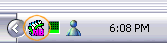
TWS
You can let NT Order Server to launch TWS or you can launch TWS yourself. In general, for a slower computer, you will want to launch TWS yourself.
Reference
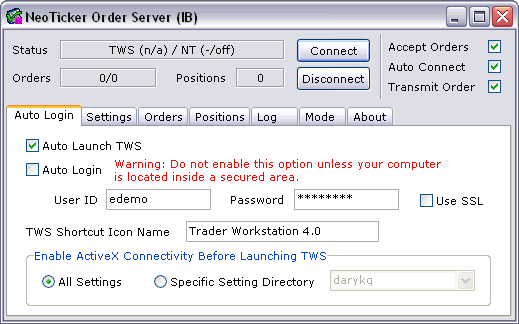
Top
Status
Current TWS and NeoTicker status.
Orders
Number of orders fired to and received from TWS.
Positions
Number of positions tracked.
Connect Button
Connect to TWS if disconnected.
Disconnect Button
Disconnect from TWS if connected.
Accept Orders
If enabled, NT Order server will accept orders from NeoTicker. In general you want to leave this option on.
Auto Connect
If enabled, NT Order server will automatically connected to TWS when it launches. In general you want to leave this option on.
Transmit Order
If enabled, NT Order server will send orders to TWS. In general you want to leave this option on.
Auto Login Tab
Auto Launch TWS
If enabled, if TWS is not open when NT Order Server is launched, NT Order Server will launch TWS. In general you want to leave this option on, unless you prefer to launch TWS manually.
Auto Login/User ID/Password
If enabled, NT Order Server will log in to TWS using the user id and password provided. You should use this option only if your computer is located in a secure area. Otherwise anyone have access to your computer can use your account to trade.
TWS Shortcut Icon Name
The TWS program name NT Order Server uses to launch TWS. Do not change this setting unless instructed by TickQuest.
Enable ActiveX Connectivity Before Launching TWS
This setting is for users with multiple IB accounts. Leave this option to All Settings unless instructed by TickQuest.
Settings Tab
Acct/Host
Reserved for future use.
Port
Communication port between NT Order Server and TWS. In general you should leave this setting unchanged.
CID
Client id of NT Order Server. Leave this value at 0 if you only run NeoTicker with TWS. If you are running other TWS 3rd party applications, and experience compatibility problems, you can set to CID to other values. However, setting CID to a value other than 0 will make NeoTicker unable to manage your position.
Default Exchanges/Future/Stock/Forex/Other
When you place an order or requesting data in NeoTicker without specifying the exchange (e.g. #ES, MSFT, etc), this is the table NT Order Server uses to provide the exchange information when sending the request to TWS.
Account ID
If you use a personal IB account, leave this to blank. If you are an advisor managing multiple client accounts, specify the client account you want to use NeoTicker to trade here.
Currency
The default currency for IB orders.
Stop->Stop Limit
If enabled, stop orders from NeoTicker will be translated to a stop limit order when sending to IB.
View All Orders
If CID is 0, enabling this flag will let NT Order view all orders including orders placed within TWS and other 3rd programs.
Ignore RTH
If enabled, orders will be placed regardless of whether it is regular trading hours for the symbol. Usually you want to leave this enabled.
Show Order Errors
Show order errors in Log tab. This option is for trouble shooting.
Orders Tab
Under this tab is the list of orders NT Order Server has handled.
Positions Tab
Under this tab is the list of positions NT Order Server is tracking.
Log Tab
Under this tab is a log of activities between NT Order Server and TWS. This tab is for trouble shooting purpose.
Mode Tab
Auto Save
NeoTicker will automatically protect symbols you accessed. These symbols will be added to the protected symbol list and their real-time data will be saved automatically. For protected symbols, you will need to use RAM Cache to stop tracking them.
If you want to collect tick data, use this mode. The drawback is NeoTicker start up speed is significantly slower and will use more memory.
On Demand
NeoTicker will use IB data as if it is a regular data feed. This is the default mode. You should use this mode unless you have requirements for collecting tick data.
About Tab
Version information about NT Order Server.
Share: digg | del.icio.us | Technorati | StumbleUpon
Do you or anyone else have a link to archeive of old versions of Interactive Broker’s TWS. I need version 908 or 907. Thanks.