9
Using Interactive Brokers with NeoTicker®
This is a series of articles on how to use NeoTicker® with Interactive Brokers to receive data and place orders.
After you installed NeoTicker®, you will need to:
- Download and install NT Order Server For IB
- Install and configure IB Traders Workstation (TWS)
- Tell NeoTicker to use IB for data
- Tell NeoTicker to use IB to place orders
1. Download and install NT Order Server For IB
NT Order Server for IB is an extra program you need to install for NeoTicker® to talk to IB. You can download it from here.
After you download the program, install it.
NT Order Server must reside in the OrderApp directory in NeoTicker® installation. If you installed NeoTicker® in a customized location, make sure NT Order Server is installed in the OrderApp directory.
2. Install and configure IB Traders Workstation (TWS)
NeoTicker® requires the standalone version of TWS running, i.e. web version of TWS will not work.
To download and configure TWS, start with the Overview article.
3. Tell NeoTicker® to use IB for data
- Launch NeoTicker®.
- Open the Server Setup dialog by choosing Program>Server Setup in the main window.
- Under Datafeed tab, choose Other, and select Interactive Brokers Brokerage.
- Press the OK button. Exit and restart NeoTicker®.
When NeoTicker® starts, it will ask you for order placement agreement (because NeoTicker® is connecting to a brokerage). You must understand and agree to this agreement before IB can be used as a data feed.
Then NeoTicker® will launch NT Order Server IB. You can find it minimized in Windows’ system tray in the lower right corner of your screen.
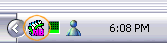
4. Tell NeoTicker® to use IB to place orders
See here.
References
To learn IB symbology in NeoTicker®, read NeoTicker IB Symbology.
For NT Order Server reference, see NT Order Server For IB Reference.
Share: digg | del.icio.us | Technorati | StumbleUpon