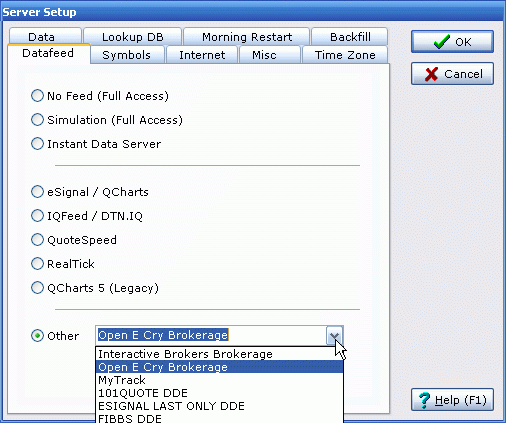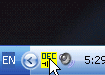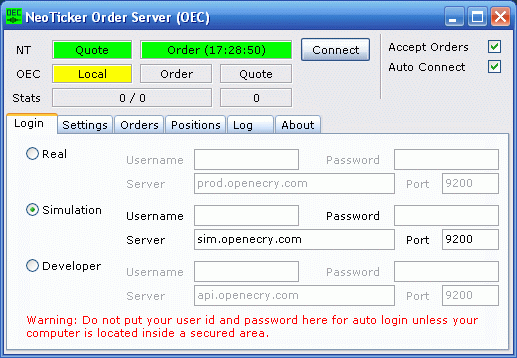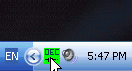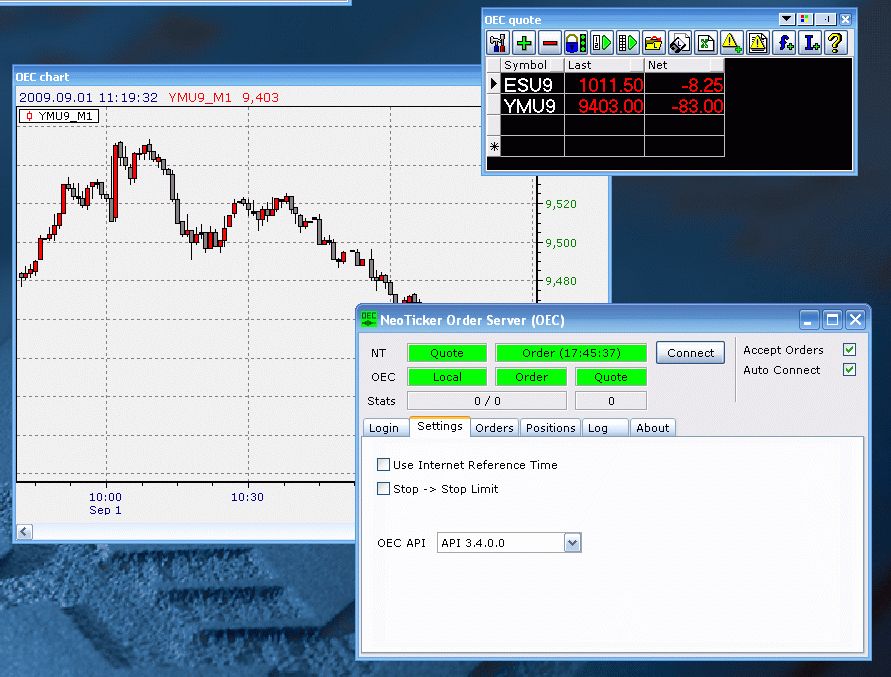1
Using NeoTicker with Open E Cry
This article shows how to connect NeoTicker to Open E Cry to get real-time data and place order.
The following steps is required to connect NeoTicker to OEC accounts.
1, Download and install NT OEC order server
2, Install OEC trader from OEC site
3, Connect NeoTicker to OEC
1, Download and install NT OEC order server
NeoTicker OEC order server installer is available for download at download page at the page select open e cry at brokerage selection drop down, then NT OEC order server download link will be available.
For NeoTicker paid customers the order server can be downloaded at customer area. Access customer area at TickQuest support page.
Download NeoTicker OEC order server installer into your local hard drive, run the installer to install NT OEC order server.
2, Install OEC trader from OEC site
Skip this step if you already have OEC Trader installed.
Download and install OEC Trader software from OEC website.
There are three types of account available from OEC (i.e. simulated, live and developer), make sure corresponding OEC Trader application is installed.
3, Connect NeoTicker to OEC
After NT OEC order server and OEC Trader has been installed, next step is to change NeoTicker data source to use OEC, at NeoTicker main window menu select Program> Server Setup. At Server Setup window select Open E Cry Brokerage.
Click OK at Server Setup and NeoTicker will restart in order for new server selection to take effect.
After NeoTicker restart order server icon will appear in system tray, first it will appear as yellow OEC icon which means order server is not connected to OEC.
To connect order server to OEC, username and password from OEC must be entered in order server. To do this first double click on OEC icon to bring up the order server. At Login tab make selection for OEC account type according to account type you have with OEC, then at Username and Password fields fill in username and password provided by OEC.
Note: older version of OEC order server have to change OEC API selection to 3.4.0.0 at order server settings tab.
After settings change is completed restart order server to force changes made to take effect. Close order server buy clicking on close button at upper right hand corner.
NeoTicker will force reconnect of OEC data feed and relaunch order server, order server will show green after restart to indicate a successful connection to OEC.
Now you can enter OEC symbols into NeoTicker to get real-time data and display charts.