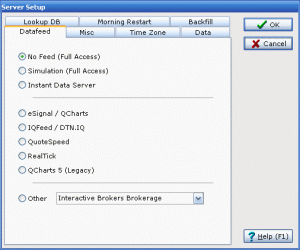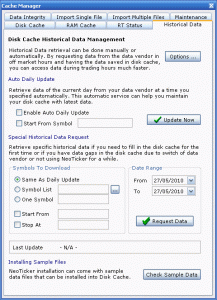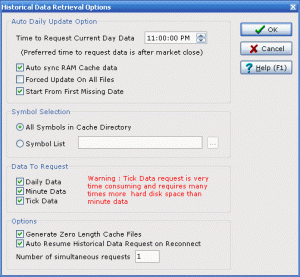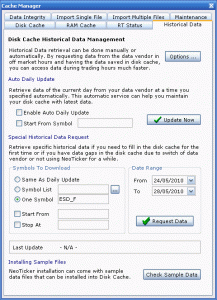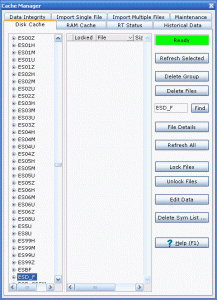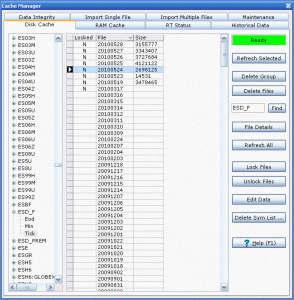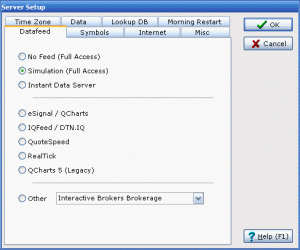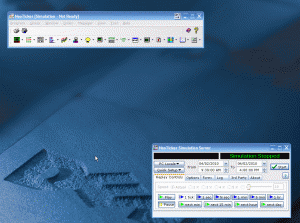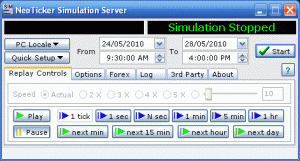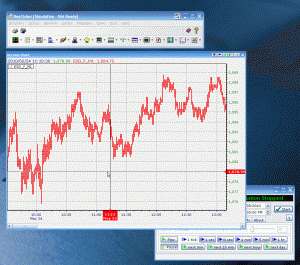3
Howto Use NeoTicker as Simulator
This article shows how to use NeoTicker as simulator with data from our backfill server, the symbol used in this example is ESD_F. (Note: For all available backfill symbols refer to Suppoted Symbols post.) The example replay data for 1 day at regular speed.
There are two parts to run NeoTicker simulation:
- Download data
- Run sim-server
I will detail these two processes step by step below.
1. Download data
At NeoTicker main menu Program> Server Setup select No Feed at Datafeed tab.
Click OK at server setup window to confirm. NeoTicker will force a restart for server change to take effect.
Next step is to retrieve data from TickQuest backfill server. Historical data retrieval and management is done in cache manger. To bring up cache manager at main menu select Manager> Cache to open cache manager.
Click on historical data tab to setup download.
Click on Option button at top part of the screen to bring up detail download settings. At Data To Request portion of option screen make sure Tick Data is checked. Tick data is important because tick data must be present in disk cache in order for NeoTicker to run as a simulator.
After tick check box checked on, click OK to close options setting window.
Next at historical data setup tab; date range settings, select from and to date (note: for purpose this example, a week of data is requested); at One Symbol field enter ESD_F (note: symbol list should be used instead when download multiple symbols).
Click Request Data button to start data download.
In order to check if data download is successful, click on Disk Cache tab; at find field enter the symbol ESD_F; click on Find button to show ESD_F symbol on right hand side window.
Click on [+] sign beside symbol to expand to detail menu. Since simulation replay require tick data, so double click on Tick to show detail tick data files available in disk cache. Then click on boxes below Size column to show size of ticks for that day.
This complete data download necessary to run simulation for one week, using data from backfill server.
2. Run Sim-server
At main menu select Program> Server Setup at data feed tab select Simulation.
Click OK to confirm server change, restart NeoTicker for server change to take effect. After NeoTicker restart sim-server window should appear at lower right portion of windows desktop.
At sim-server select from and to date according to range of data download from backfill server.
At NeoTicker create a new chart and add the symbol ESD_F with 1 minute time frame.
Click start button on sim-server to start NeoTicker simulation. At NeoTicker main window will show, it is connected to simulation and Ready. It will also reset the chart at the start time of from date.
Next click play button at simulation server to start simulation replay.
This example show how to play one symbol at actual speed, more symbols can be put into simulation environment, speed can be adjusted at simulation server.